Creatives
Creatives are the actual ads shown to your audience. You can add as many creatives as you like, and you can add them at any time.
Depending on the type of campaign you are setting up, different creative options are available. You can upload images in different sizes, design your ads from scratch, use creatives from a third-party provider or upload videos.
Before your ad can be shown to audiences it is reviewed by the publisher and either approved or rejected. You will find the publisher’s Creative Approval Policy in the creative wizard.
Add Creatives
You can add creatives from the Create Campaign wizard and from the Campaign details.
Create Campaign > Creatives > Add Creative.
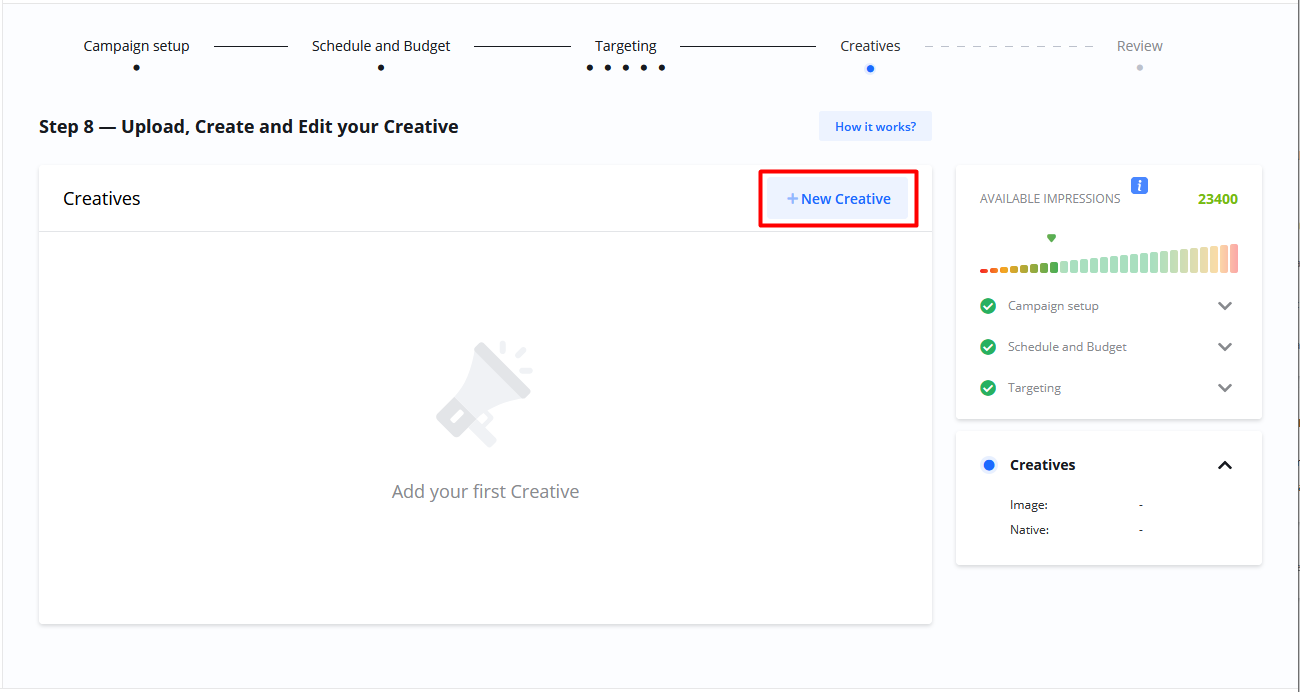
Campaign details > Creatives > New Creative
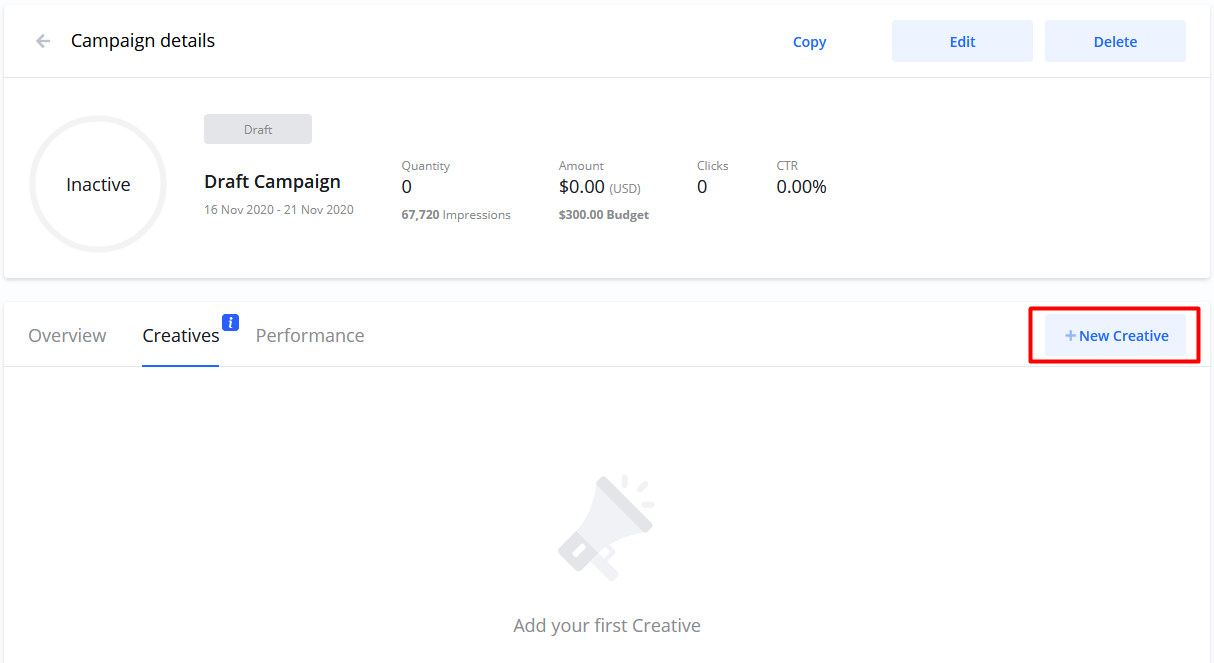
Creative Type
In this step you choose what type of ad you want to create.
Depending on what type of campaign you are creating, the available creative types will change.
You can also select a creative you have previously used from your Creative library.
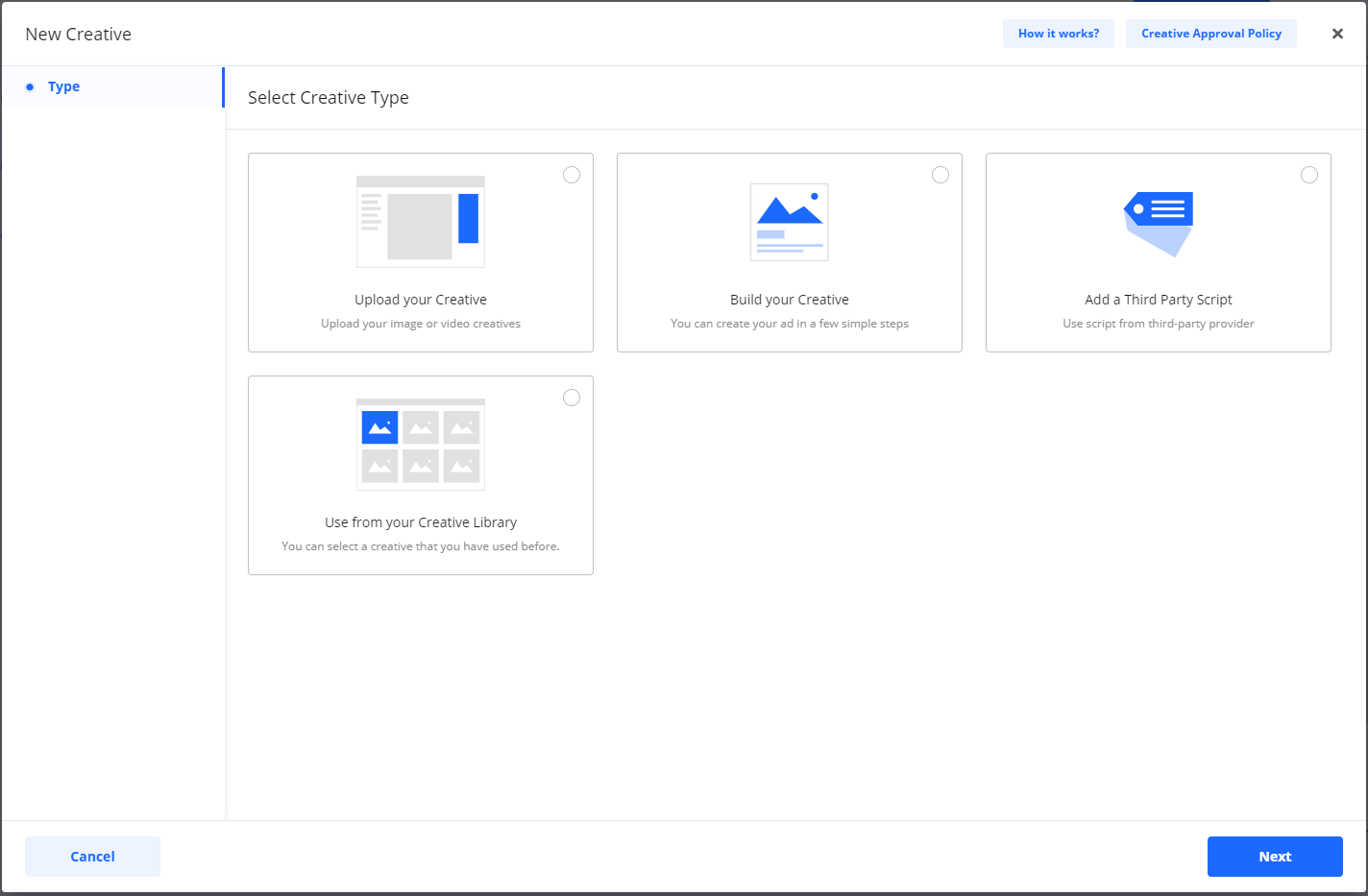
The options for New Creative are:
Upload your Creative
Choose this if your ad is a single image which already contains text, or if you want to upload a Video ad.
Build your Creative
Also known as Native ads. If you want a fast way to build an ad from scratch, this option is for you. Here you add texts and images separately.
Add a Third Party Script
Choose this when your ad is served by a third party provider.
Use from your Creative Library
If you want to use an ad you have used before, in your Creative Library you find all creatives you have created. You can use this as a fast track to add an already approved creative, or copy an ad you have used before without having to re-create it from scratch.
Creative statuses
After adding your creative to your campaign, each creative must be approved before your ad can be shown to audiences.
Here are all creative statuses and how they affect your workflow:
Creatives statuses
When you first add a creative it is in DRAFT status.
When a new campaign is confirmed/payed by you, or you add a new creative to an existing confirmed campaign, the creative is UNDER REVIEW.
The publisher will get an email notification and your creative will be either Approved or Rejected.
You will be notified by email if your creative is approved or in case of rejection, the reason why it was not approved. If your creative is rejected you can copy it and make changes or add a new creative.
Approved creatives automatically go to ACTIVE.
Active creatives are ready to be served after campaign start date.
ACTIVE creatives can be PAUSED and RESUMED by you at any time.
If all creatives under a campaign are paused the campaign status will change to PAUSED.
For uploaded Video creatives there is an additional status PROCESSING. During Processing the publisher is making sure your video is entered in the ad-server correctly.
When is my campaign live?
A campaign will automatically be LIVE when the Start date is reached and at least one creative under the campaign is APPROVED. Approved creatives under a campaign are shown with status ACTIVE.
When a campaign is LIVE all ACTIVEcreatives under the campaign will be shown to you audience.
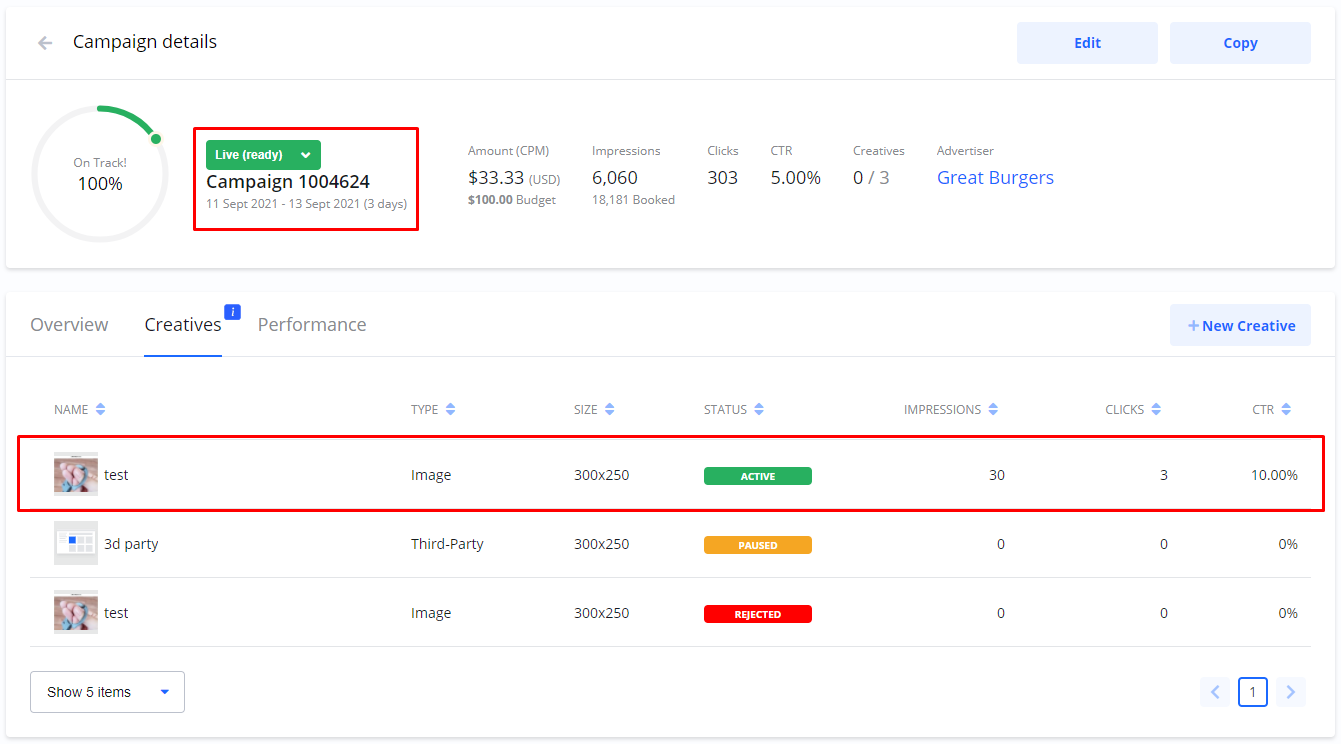
Pause/Resume creatives
You can pause any creative at any time. Pausing means the ad will stop being shown to anyone.
You can pause individual creatives or pause all of them by pausing the campaign.
Pause all creatives in a campaign
Select a LIVE campaign you wish to pause.
On the Campaign details page select Pause from the status drop-down.

When you pause a campaign, all creatives for the campaign will stop being shown to anyone.
The campaign status changes to PAUSED.
Pause individual creatives
Select a LIVE campaign.
On the Campaign details page select the tab Creatives.
Select the Pause icon on any ACTIVEcreative you wish to pause.
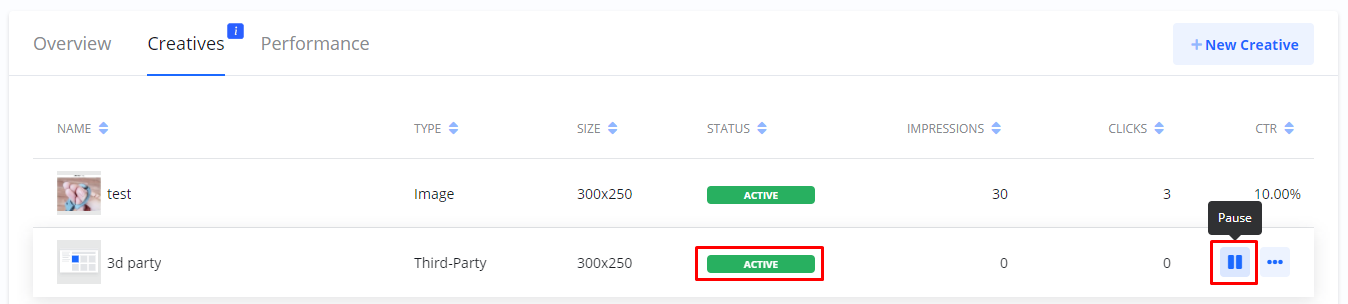
When you pause an individual creative, the creative status changes to PAUSED.
If your campaign was LIVE, and this was the only ACTIVE creative, the campaign status also changes to PAUSED.
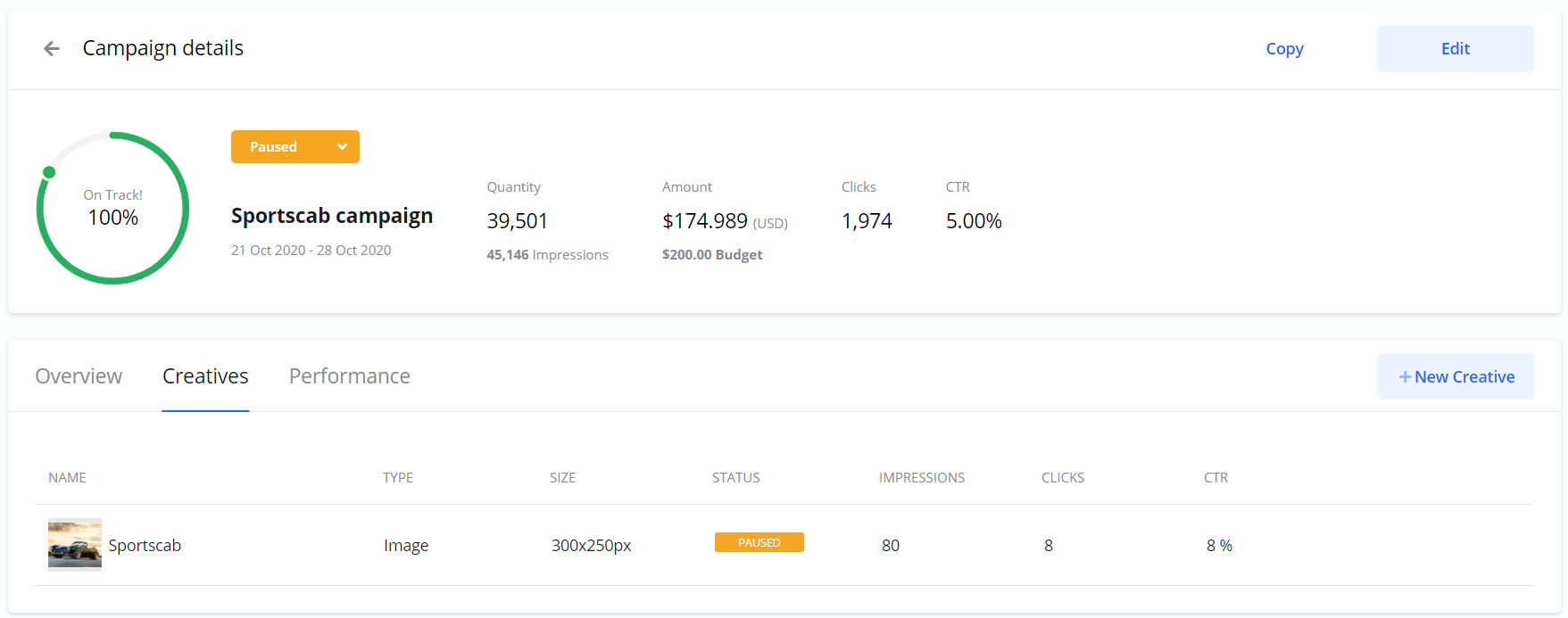
IMPORTANT NOTE FOR RE-USED CREATIVES
If you have re-used a creatives on multiple campaigns, the creative will be paused only on the campaign you are pausing it from. The creative will continue being shown to audiences on the other campaigns.
Resume a paused campaign
If a campaign is paused you have to Resume it before your ads can be shown again.
Open Campaign details on any PAUSED campaign and select Resume from the status drop-down.

If the campaign start date has passed, the campaign status changes to LIVE and all ACTIVE creatives for this campaign will start being shown to your audience.
Resume paused creatives
You can Resume a paused creative whenever you like. When you do, the creative status changes to ACTIVE.
If the campaign was PAUSED you have to select Resume from the campaign status drop-down before your ads will be shown again.
ACTIVE creatives will again be shown to your audience when the campaign is LIVE.

REMEMBER!
Paused campaigns must be resumed by you manually before your ads will be shown again.